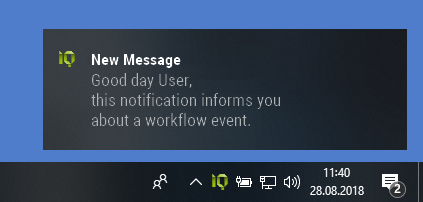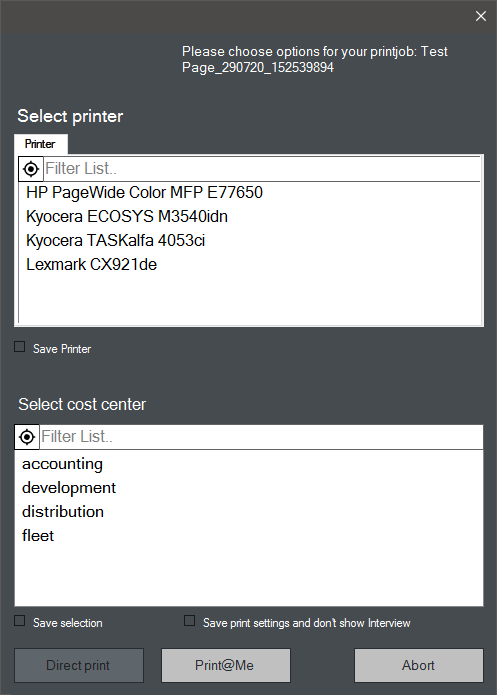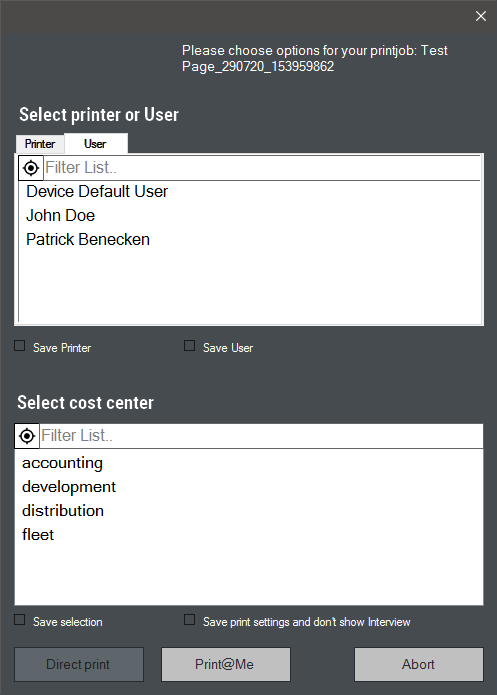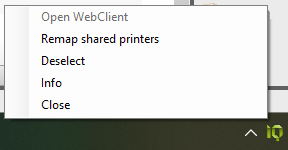IQ4docs Messenger
IQ4docs Messenger is a program that is installed on the user's workstation and is displayed in the notification area of the system tray.
IQ4docs Messenger can display messages via the Windows Message Center and, when printing, query the desired cost center, direct printer and/or users for print forwarding in a print@me printer queue (see The Print-Job Interview Module).
IQ4docs Messenger can be used to display push messages, which, for example, are sent from the Notification module. The messages are displayed differently depending on the operating system. Push messages (and IQ4docs Messenger) require Windows 7 or higher.
The cost center selection shows all cost centers that the user is allowed to use (see also Cost Centers ). The selected cost center is set for the print job (double-click on the selected cost center to cancel that selection; if a cost center has already been saved, it will be used for the posting). In the case of print@me, this can still be changed on the device (see Editing Print Jobs). If you always want to work with the same cost center, you can save the selection. This means the selected cost center will be preselected for the next printout.
The cost center selection can also be combined with printer selection or recipient selection. The combined view is shown under Select printer.
The window closes automatically after a time that can be set by the administrator (this has the same effect as closing the window by clicking the X in the upper right corner).
In this dialog, the user can select a direct printer and print immediately using Direct Printing or specify that the print job be continued without a direct printer by selecting print@me. Double-click on the selected printer to deselect it.
If you always want to use the same printer, you can save the printer selection. This means the selected printer will be preselected for the next direct print.
If no direct printer is selected (e.g. because the selection window is closed by the user or the time elapses), the workflow is continued using the Cancel output (depending on the workflow structure, it could, for example, be transferred to print@me or discarded completely).
The view in the screen shows the combined view if the printer and cost center can be selected simultaneously.
The window closes automatically after a time that can be set by the administrator (this has the same effect as closing the window by clicking the X in the upper right corner).
In this dialog, a user can be selected to whom one’s own print is to be forwarded. The print@me button changes to become the Print Forwarding button and when executed, the print job will end up in the print@me queue of the selected user. Double-clicking on the selected user deselects the user and the button changes back to print@me
If you always want to forward a print job to the same user, you can save the user selection. This means the selected user will be preselected for the next direct print.
If no user is selected (e.g. because the selection window is closed by the user or the time elapses), the workflow is continued using the Cancel output (depending on the workflow structure, it could, for example, be transferred to print@me or discarded completely). The selected user will then not be applied.
The window closes automatically after a time that can be set by the administrator (this has the same effect as closing the window by clicking the X in the upper right corner).
You can specify the selection of user, direct printer, and/or cost center by selecting the Save Selection checkbox. This selection is then no longer requested for another print job.
You can deselect the user, cost center and direct printer (only at the same time) by right-clicking the system tray icon and selecting Deselect.
The printer queues are automatically connected when IQ4docs Messenger starts or when the function Reassign shared printers is executed in the Messenger context menu.
When connecting the printer queues, all queues that are currently connected are disconnected.
The printer queues are available after a few moments. However, it may take some time until the printers are also visible in the Windows settings.
If you want to open the WebClient, select the Open WebClient menu item from the context menu of Messenger. The WebClient opens in the standard web browser of the computer.
If the menu item is grayed out, Messenger is not configured for this feature, see Configure Messenger.
IQ4docs Messenger connects to the IQ4docs Notification Service. Its hostname (or IP address) is specified in the LocalService.config of IQ4docs Messenger, see Installation IQ4docs Messenger.
In a client environment, IQ4docs Messenger can only be used to display messages. See also Multi-client capability.