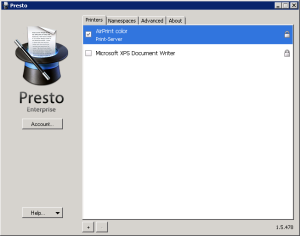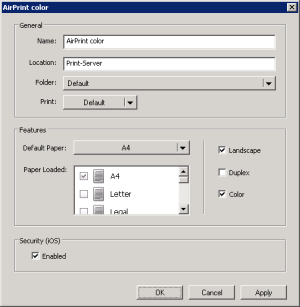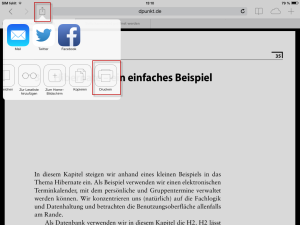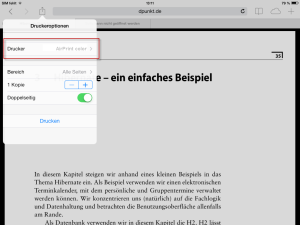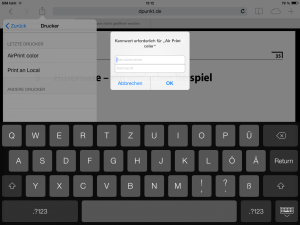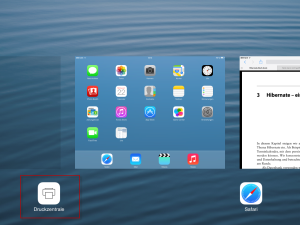AirPrint with Presto
If you want to print via AirPrint in IQ4docs with an Apple device, this is possible with Collobos Presto. Presto is not part of IQ4docs and must be licensed from the manufacturer separately. The Enterprise version of Presto is required for use with IQ4docs. The following description refers to Presto 1.5.
The installation corresponds to a standard installation and does not require any special settings that are necessary for later use. The computer you are installing on must be in the domain. It is also possible to install Presto on the same computer as IQ4docs.
It is assumed that a printer that prints using the IQ4docs system is already correctly set up in the system (see Printer Driver Installation).
The first thing to check is whether the domain is registered correctly. This should be the case if the computer is in the domain.
Next, the printer(s) must be configured. On the Printers tab, select the checkbox for the respective printers. The printer settings can be called up by double-clicking on them.
In the settings dialog, general print settings can be made, e.g. whether duplex or color is to be set, or the standard format as well. It is important for Security (iOS) > Enabled to be activated.
With iOS, the printing process can be started by clicking the Share icon, which is available in most applications. If you can print directly from the application (e.g. Safari, Mail, Notes ...), the printer icon is displayed.
Next, a menu opens in which the printer can be selected. Another printer can be selected by pressing the name. You can also make some changes here: duplex, pages, copies.
Next you have to log in with your AD login data. The login is once only and is stored in iOS. There is no way to change the data afterwards, unless the AirPrint service requests a new login.
After authentication, you can start the print job by clicking Print. As long as the print job is running, the status can be viewed in the print center or the job can be canceled. To access the printer center: Press the Home button twice in quick succession and then go to the list of running apps at the far left.