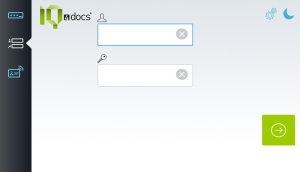Login on the Device
Log in to the device with username and password, PIN or contactless card (RFID). Which login methods are available can be defined by the administrator.
The logo at the top left may have been replaced by a proprietary logo, see Device Settings.
Enter your PIN using the number buttons on the display and then press the green button at the bottom right.
Any user can have a pin code generated. This can be done in the WebClient in the User area, see User.
A pin code can be requested with the WebClient, and it is then sent to the user's e-mail address. To do so, click the √ button in the Generate New Pin Code area. Any possible previously existing pin code will be replaced without a confirmation prompt. A new pin code can be requested a maximum of 10 times per day.
Hold your contactless RFID medium (card, chip...) very close to the card reader. The card reader is located at the point marked with an arrow in the picture. The login process starts immediately once the card reader has recognized the card.
This screen does not need to be displayed to log in to the device with the card. It also works when one of the other login options is displayed.
 With some device manufacturers, the Settings button can be used to open a menu via which, for example, the device status dialog or the Maintenance function can be called up via Device Status, see also Unlock Device With Service Password.
With some device manufacturers, the Settings button can be used to open a menu via which, for example, the device status dialog or the Maintenance function can be called up via Device Status, see also Unlock Device With Service Password.
 With some device manufacturers, pressing this icon activates the device's energy-saving mode and turns off the display. If you are currently logged in, you will be logged out by this process.
With some device manufacturers, pressing this icon activates the device's energy-saving mode and turns off the display. If you are currently logged in, you will be logged out by this process.
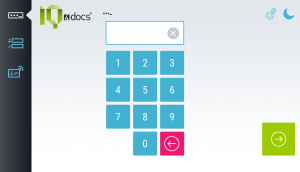
 (in most cases this is what you use to log in to your PC). Enter the corresponding password in the field
(in most cases this is what you use to log in to your PC). Enter the corresponding password in the field  . Tap in the desired field to call up the on-screen keyboard. Then press the green button at the bottom right.
. Tap in the desired field to call up the on-screen keyboard. Then press the green button at the bottom right.