Direct Print
When printing directly, the user usually does not notice the existence of the IQ4docs system. The print is output by the printer immediately after it is sent to the workstation. Nevertheless, all options offered by the IQ4docs system can be used for this print
The direct printer can be assigned to a user, a printer queue, a workflow or a workstation computer. Several direct printers can also be assigned to a workstation. The user can be queried as to which direct printer is to be used in the case of a multiple assignment via IQ4docs Messenger. An assignment list of workstation computers and printers can be imported into IQ4docs from a CSV file.
If a direct print is sent to a direct printer that is unavailable (e.g. because it is switched off), this is detected by Send print job module. You can then react to this in a number of ways, for example:
- Redirect the print job to print@me immediately.
- Hold the print job for a certain time and try to send it to the direct printer repeatedly during this time (a print job would then be printed on the direct printer at a later time), send it to print@me after the time has expired or discard it.
- Send a message and discard the print job immediately.
- ... (There are other options that you can implement in the workflow.)
There are several ways to specify the device on which the direct print is to be output. You can assign the direct printer to a user, a printer queue, a workflow or a user PC. Which printer is used depends on the usage hierarchy.
The usage hierarchy of direct printers is descending
- Workflow assignment (Send print job module)
- Queue assignment (separator page)
- User assignment
- Workstation assignment (by Printer assignment module or Printer assignment database module)
This means that if a direct printer is specified at the user and in the queue (separator page), the printer from the queue assignment is used. The workflow assignment has the highest priority (the entry in the Send Print Job module is always used).
If the direct printer is user-oriented, it does not matter which workstation the user logs in to. When printing via the print@me queue, the print is always output at the device assigned to the user. The administrator can define this assignment (see User List), but it is also possible for users to select the direct printer themselves via the WebClient (see Select favorites and direct printer).
This method is useful when users do not (or do not often) switch workstations. The setup is very simple and you can simply use the central print@me queue.
When a direct printer is linked to a printer queue (local or shared on a print server), that printer is always used when printing via that queue, regardless of who submitted the print job. This can be useful if the users often switch workstations.
The linking to the queue is accomplished using a separator page which is specified in the printer queue, see Separator page. 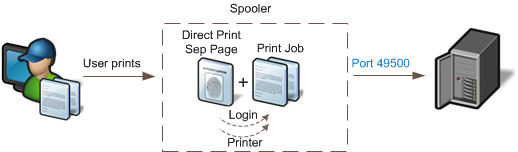
When printing via the LPR protocol, you also have the option of specifying the hostname or IP address in the connection string. See also Printer Driver Installation.
Depending on the usage, the standard IP port connection is sufficient. However, LPR printer names must not be longer than 31 characters in the IP port connection and must not contain special characters.
In the localservice.config of the PrintService, the symbols for the separator and the character before the value of the direct printer can be specified using the following entries:
<add key="LprSplitChar" value="_" />
<add key="LprValueChar" value="-" />
This results in the following syntax for the IP connection using the LPR protocol:
[queue name]_DP-[hostname/IP address of the printer]
Examples:
Standard_DP-192.168.1.196
Standard_DP-printer073
direct_print_DP-printer15
In order to capture longer names and special characters, it is mandatory to install the Windows feature Print and document services > LPR port monitor and create the port using it.
The following syntax is recognized by default via the LPR port connection:
[queue name]/DP=[hostname/IP address of the printer]
Examples:
Standard/DP=192.168.1.196
Standard/DP=printer073
direct print/DP=printer15
As with the standard IP connection, the character for the separation ("/") and for the specification of the direct printer ("=") can also be adapted in the localservice.config of the PrintService in the LPR connection:
<add key="LprSplitChar" value="/" />
<add key="LprValueChar" value="=" />
It can be useful to link direct printers to a specific workstation PC. The assignment is made via modules in the workflow. The PC names are either entered in the module in the workflow or read from a cross-workflow database table, see also Direct printer.
When assigning via the database, the client hostname from which the user sent the print must be transmitted to IQ4docs, see Client hostname determination (direct printer assignment).
If several printers are assigned to a workstation computer, the desired printer can be requested by the user from IQ4docs Messenger for each print.
You can specify a printer in Send print job module. This printer is then always used (i.e. even if the print is not a direct print, but is printed via print@me).
The standard print workflow - which also serves as a template when a new print workflow is created - contains all the necessary modules for mapping a direct print workflow. For a purely direct printing workflow, at least the following modules are required in this order (additional modules can be placed between these modules).
If both direct printing and print@me are to be mapped simultaneously in the workflow, then Print control module is required.