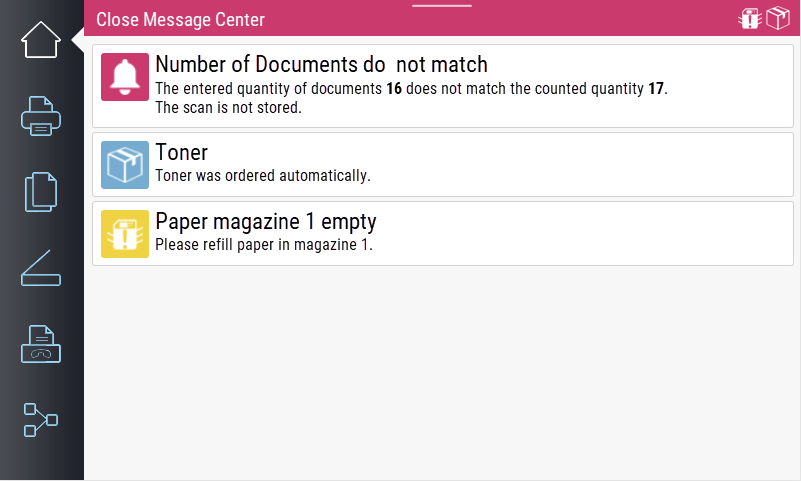Message center
The message center automatically appears on the device as a footer at the bottom of the display. In the footer, the last message or a higher-priority message is displayed continuously.
Open the message center by swiping this message line upwards and close it again by dragging the header line downwards.
The messages that are displayed come from different places. Messages directly from IQ4docs can be displayed. These can also be opened automatically (message is automatically expanded), e.g. to make it clearer what the user has to do when registering a card.
They can also originate from a workflow using a manually inserted module, see Show Message On Device module.
They can also come from the ServiceWidget of the fleet management, see Fleet Management. The type and content of the message as well as the priority, which for example can enable a continuous display, are specified by the fleet management.
The messages can have different priorities.
- Blue: Information
- Yellow: Warning
- Red: Error
If the text of a message is too long to be displayed completely in the list view, you can open the message by pressing on the message. You can close the message in the same way. Messages can also be displayed initially already opened.
In order to use the Message Center on the device for messages from SimpleClicks, you need a license option from SimpleClicks.