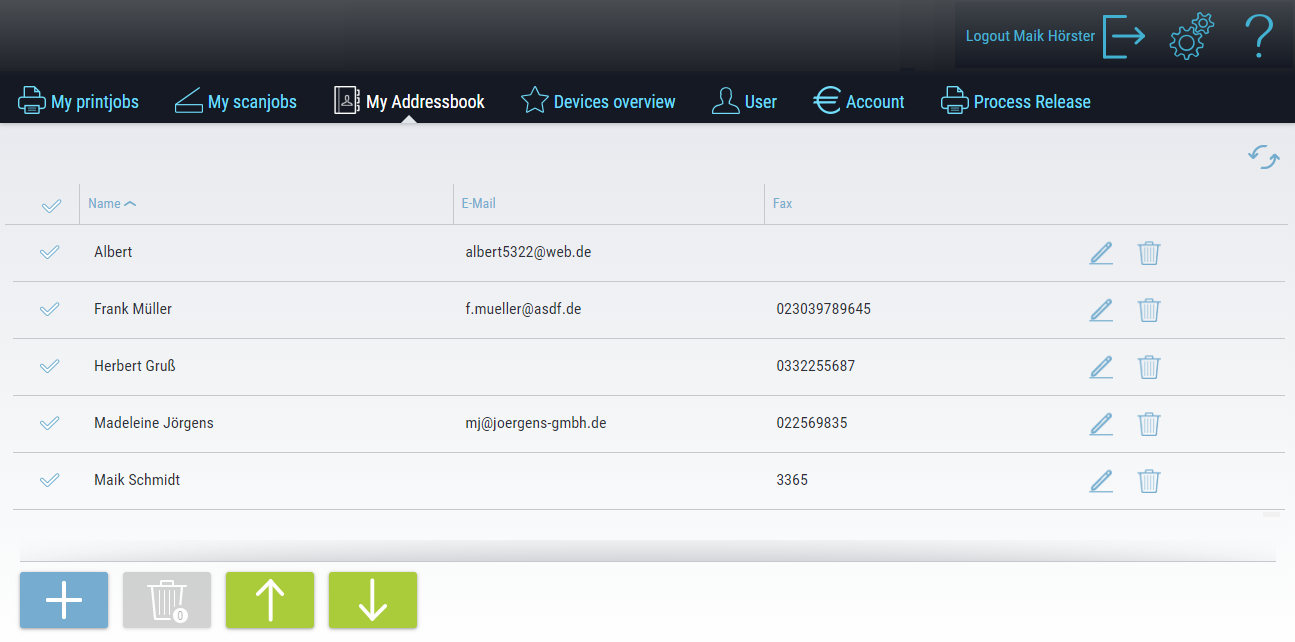My address book
Use this area to create addresses that you can use on the device. You can save
- E-mail addresses and / or
- Fax numbers
in an address book entry. E-mail address entries can be used on the device in places where an e-mail address can be selected from the address book (scan functions with and e-mail destination, see also E-mail (scan to any e-mail address)). Entries with a fax number can be selected from the address book in the fax dialog, see My Fax Menu.
The My Address Book area can be hidden by the system administrator.
The list view shows you your address book entries. These are your personal addresses which are only displayed to you on the device. You can sort the desired column by clicking on the column header (the arrow indicates the sort direction).
 Use the Add button below the table to add new addresses. The detail dialog opens in which the name, e-mail address or fax number can be edited. For the fax number, observe the general specifications for fax numbers (e.g. 0 for outside line access, etc.).
Use the Add button below the table to add new addresses. The detail dialog opens in which the name, e-mail address or fax number can be edited. For the fax number, observe the general specifications for fax numbers (e.g. 0 for outside line access, etc.).
 Use the Edit button found at the end of each line to modify the selected entry. The detail dialog opens in which the name, e-mail address or fax number can be edited. For the fax number, observe the general specifications for fax numbers (e.g. 0 for outside line access, etc.).
Use the Edit button found at the end of each line to modify the selected entry. The detail dialog opens in which the name, e-mail address or fax number can be edited. For the fax number, observe the general specifications for fax numbers (e.g. 0 for outside line access, etc.).
 The Delete button deletes all selected address book entries. The number of scans to be deleted is shown in a small font on the button. The confirmation dialog once again shows the names of the scan files to be deleted. Alternatively, you can delete individual entries using the delete icon at the end of each line.
The Delete button deletes all selected address book entries. The number of scans to be deleted is shown in a small font on the button. The confirmation dialog once again shows the names of the scan files to be deleted. Alternatively, you can delete individual entries using the delete icon at the end of each line.
You can export and import your existing address book entries.
The CSV file for the address book import has a precisely specified format (this format is generated when an address book is exported). The number and order of the fields must be adhered to strictly. The column header, i.e. the first line of the file, is not imported. The identifiers of the fields are not relevant.
The number and order of the fields in the import file must be adhered to strictly.
- Name
- FaxNumber
Example:
Name;Email;FaxNumber
Mark Schmidt;m.schmidt@company.com;0230312345678
Regional court;;023039876543
Company Two;CompanyTwo@company.com;
 Use the Export button to export the address book entries to a CSV file. This creates a file that you can edit, expand and re-import.
Use the Export button to export the address book entries to a CSV file. This creates a file that you can edit, expand and re-import.
 Use the Import button to import address book entries from a CSV file (this allows the import of device address books, for example).
Use the Import button to import address book entries from a CSV file (this allows the import of device address books, for example).
All existing address book entries will be overwritten without a confirmation prompt during import.
 The Settings button takes you to your personal settings, where you can set the language. After logging in, the system automatically switches to the language you have set.
The Settings button takes you to your personal settings, where you can set the language. After logging in, the system automatically switches to the language you have set.
 To log out, you can press the Logout icon located in the upper right corner of each dialog. This will take you back to the default login screen (which one that is can be set under Set authentication methods).
To log out, you can press the Logout icon located in the upper right corner of each dialog. This will take you back to the default login screen (which one that is can be set under Set authentication methods).